Warrant by ezJustice
In just a few clicks, our innovative platform seamlessly connects law enforcement with on-call Judges and District Attorneys / Prosecutors, facilitating every step from warrant creation and signature to submission and electronic review, judicial swearing in, and approval or rejection of search warrants.
-
Law Enforcement Process
The officer completes and signs a warrant request and affidavit on their tablet, smartphone, or any web-enabled device using a warrant template provided by the selected court.
-
Prosecutor / DA Process
Optional step: Available prosecutors are notified via voice call, text message, or email to approve and sign the warrant request electronically.
-
Judge Review
Available Judges are notified to swear the officer in and e-sign the warrant electronically. Once complete, the requesting officer is notified.
-
Process Returns
Law enforcement can electronically submit the return and inventory sheet back to the court and clerk for processing.
Seeing is Believing
Don't like to read? Grab your popcorn and watch the complete process of the electronic search warrant system in our comprehensive overview.
Which Role Do You Play?
Explore each role in more detail.
Law Enforcement Process
Warrant provides law enforcement with a dedicated portal for creating, submitting, and returning search warrants, streamlining the warrant process from start to finish. The portal includes intuitive prompts to guide officers through each step, ensuring all required information is provided. Additionally, Warrant seamlessly connects law enforcement with an available judge for fast review and approval, making the process more efficient while maintaining legal accuracy and accountability.
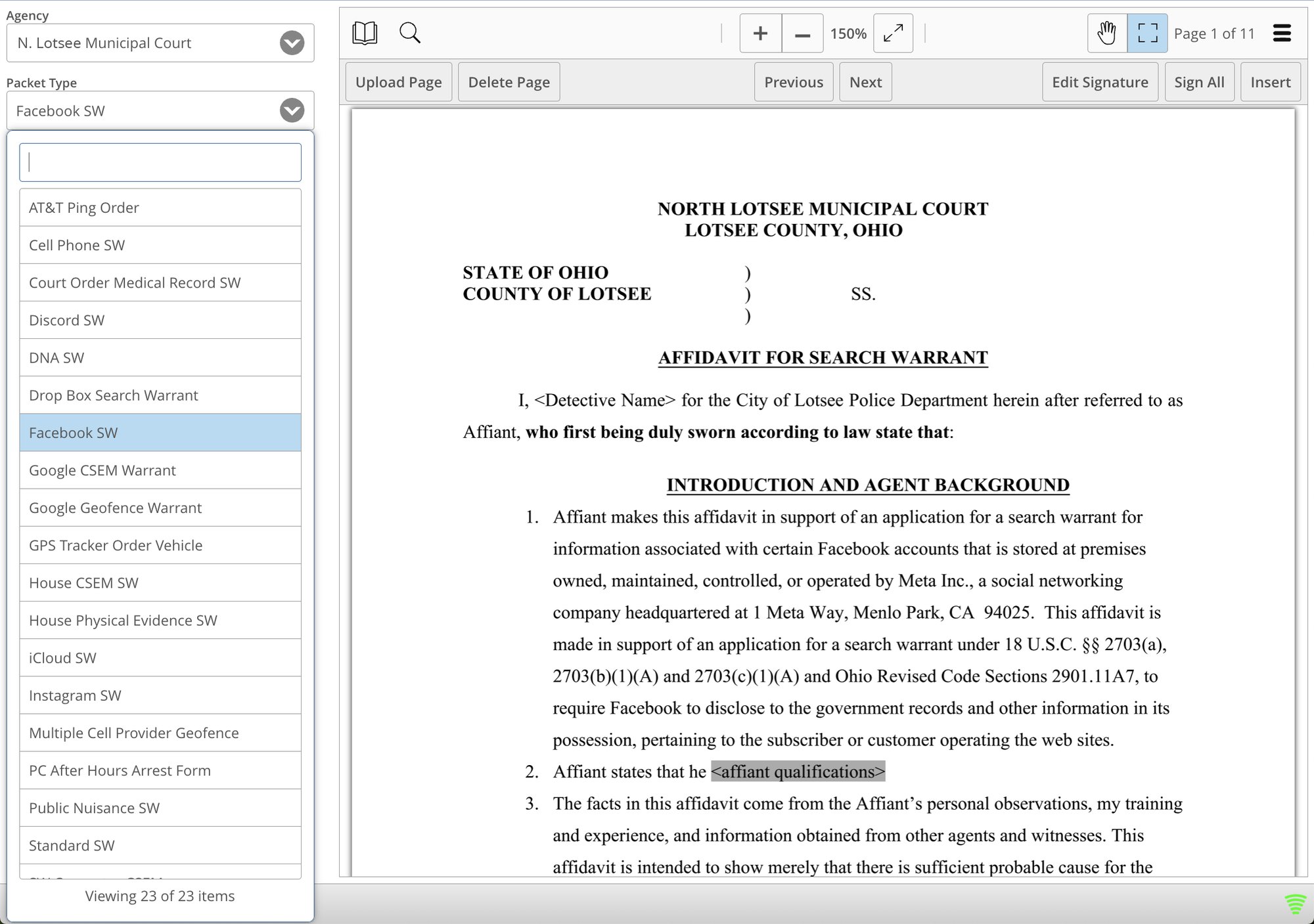
Standardized Templates or Custom Uploads
Officers have the flexibility to use the court’s pre-existing templates or upload their own. This dual approach accommodates the inclusion of unique or non-standard warrants that may not be covered by the court's templates. Courts typically offer standardized templates for frequently used warrants.
-
Frequently Used Warrants
- OVI - Blood Sample
- Subpoenas
- Electronic Devices
- Social Media Providers
- Cell Phone Carriers
- Bank Accounts
- Email Providers
Manage Users ez-ily
Each law enforcement agency has full control of managing their own roles and user accounts within their organization. This includes the ability to add and remove users and assign permissions tailored to their needs. By empowering law enforcement agencies to handle these tasks independently, the system ensures that user accounts are always up-to-date and aligned with the agency’s operations. This self-sufficiency enhances overall efficiency, keeps user information accurate, and strengthens security within the system.
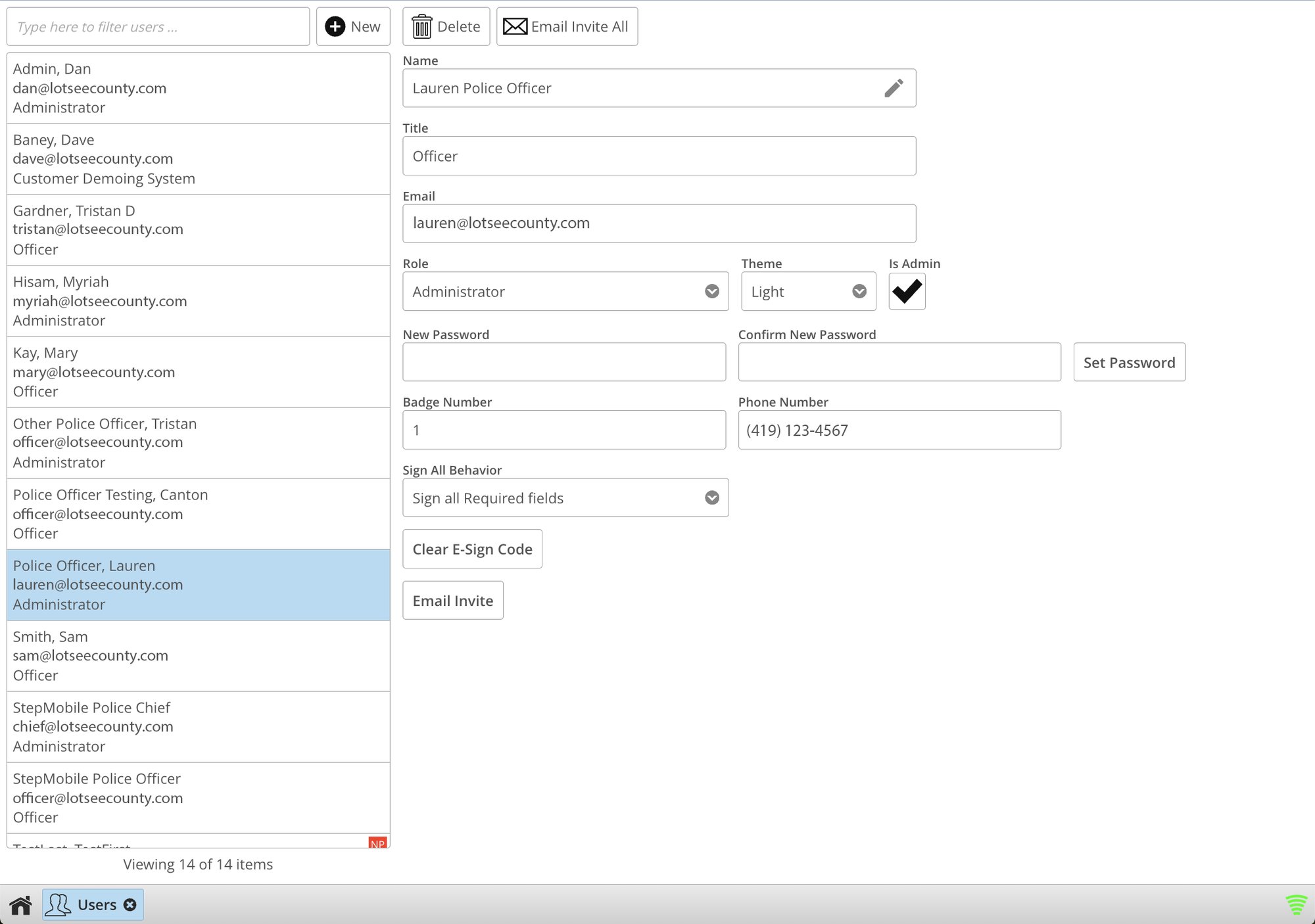
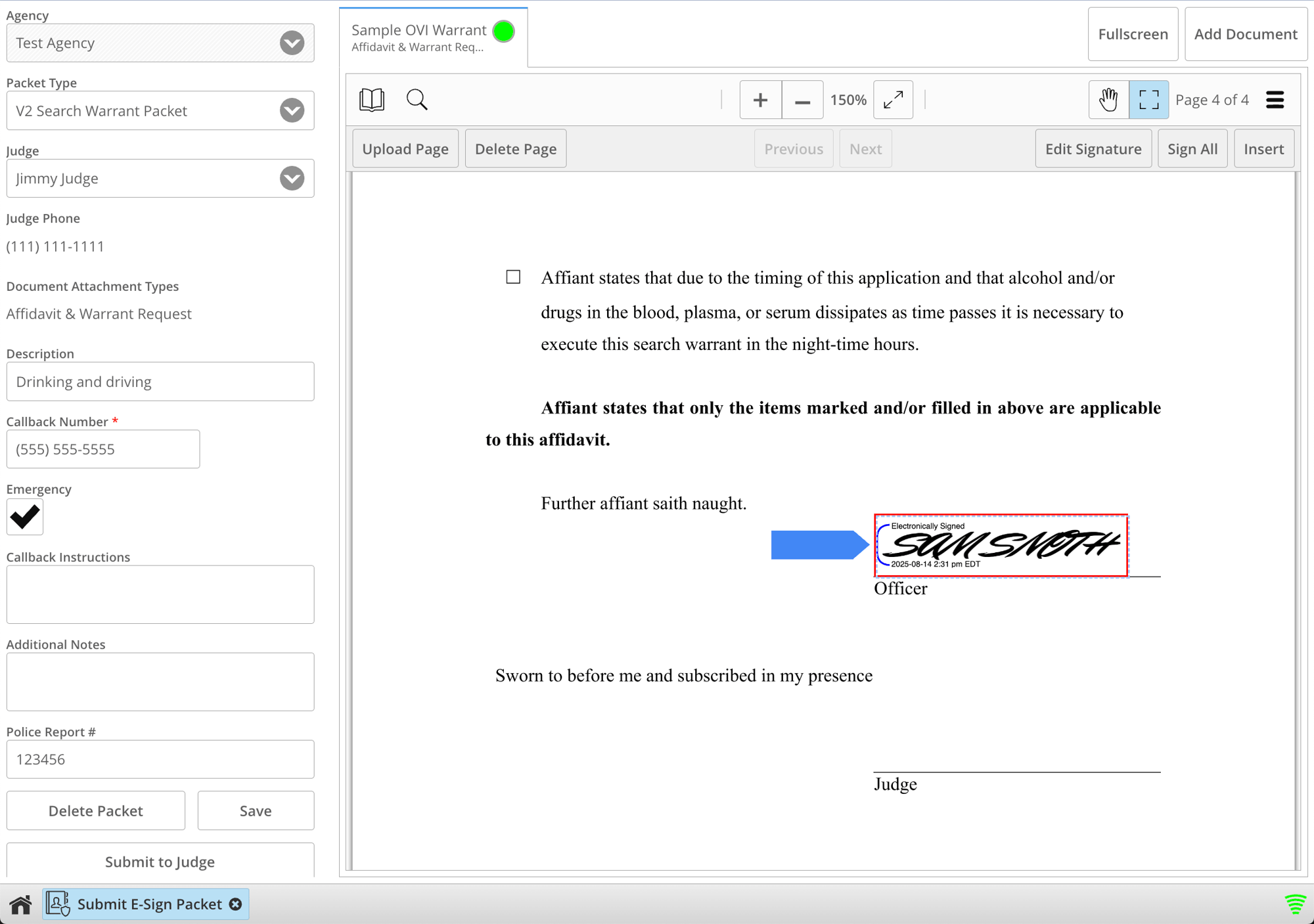
Digital Signatures
E-signatures can be quickly configured and inserted into designated template areas, or added using the intuitive drag-and-drop feature for unique or custom uploads. Users can also apply their signature to all required fields simultaneously, streamlining the signing process.
Real-Time Status Queue
Officers can monitor the status of submitted warrants, providing real-time updates and detailed insights into the progress and current status of a submitted warrant.
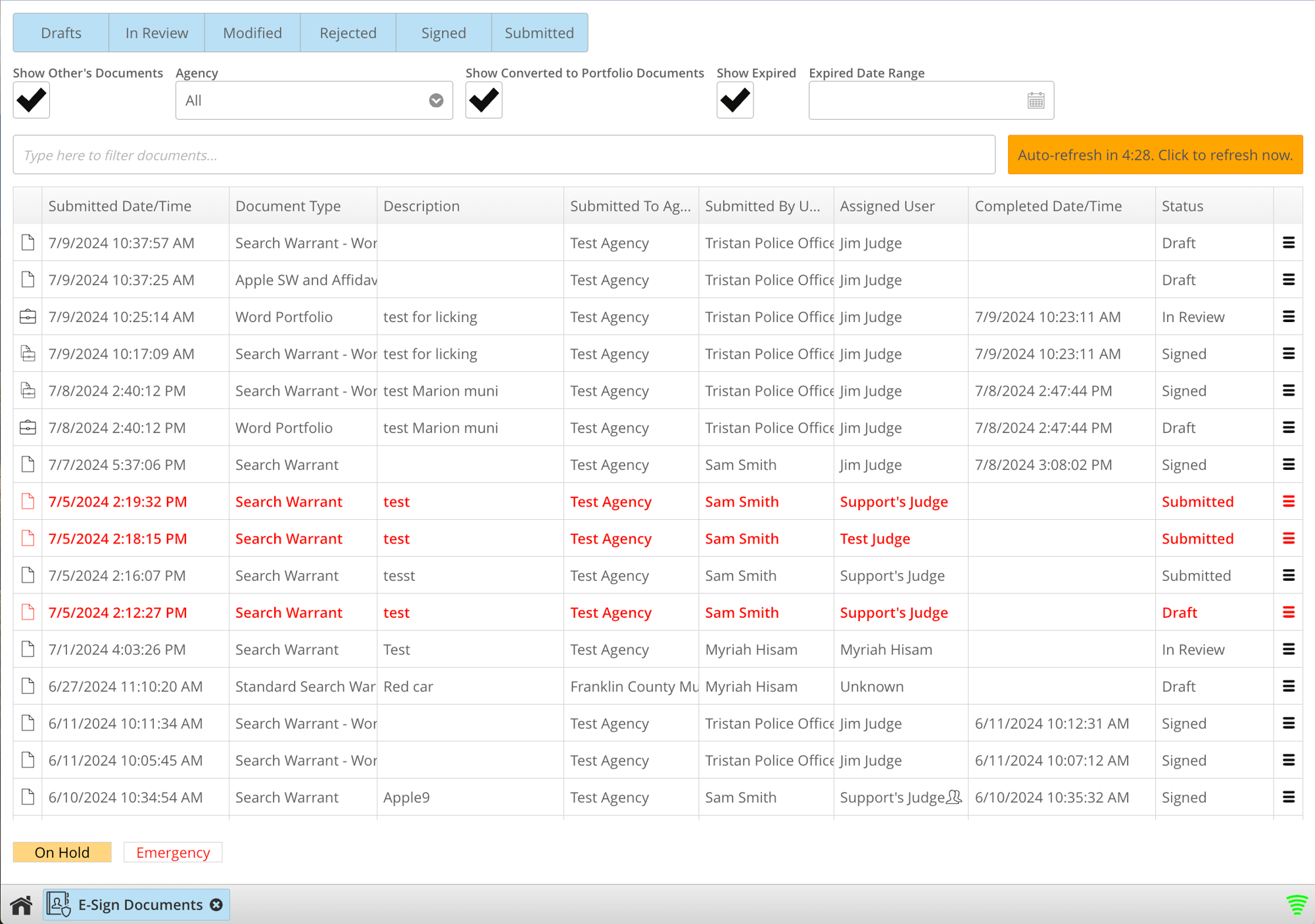
Prosecutors & District Attorneys
Warrant is tailored to support the distinct warrant processes of each court, offering both flexibility and efficiency. A notable feature is the optional prosecutor/district attorney (DA) review step, which adds an extra layer of checks and balances. This functionality enables prosecutors or DAs to electronically review, approve, and e-sign warrant requests. Available prosecutors receive notifications via text, email, and/or phone call, ensuring a seamless process that strengthens procedural integrity while providing the convenience of electronic approvals.
.png?width=1080&height=1080&name=Prosecutor%20Reminder%20(2).png)
Customized Notifications and Reminders
When an officer submits a warrant to the on-call prosecutor/DA, the prosecutor/DA will receive customized notifications via text, email, and/or phone call, alerting them that the warrant is ready for review. If a prosecutor does not respond promptly, additional reminder notifications can be sent.
Approvals and Rejections
Prosecutors/DAs can approve, modify, or reject warrants. If a warrant is rejected, prosecutors have the option to add notes and return it to the officer, detailing the necessary corrections.
.png?width=2000&height=1406&name=Notes%20Image%20(1).png)
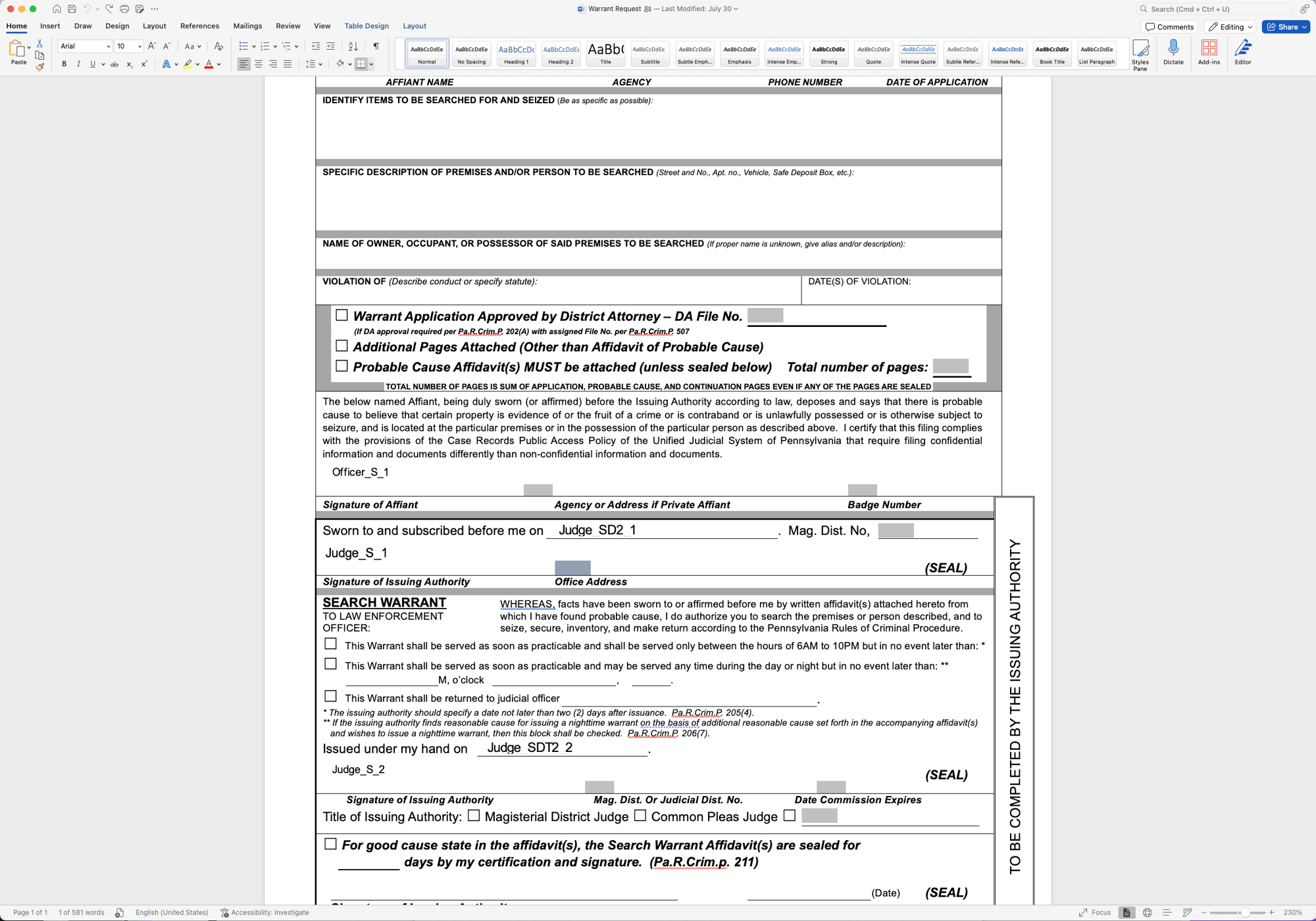
Modifications for Officers
Prosecutors can download the warrant template created by the officers, make necessary changes, then re-upload it into the system. This streamlined process allows for corrections without starting from scratch, significantly saving time. Once updated, the warrant is sent back to the officer for review and e-signing.
Sealing Requests
Officers or prosecutors can easily add a request to seal the warrant packet when needed. This feature automatically adds a sealing entry template into the warrant packet, allowing the judge to sign with a single click.
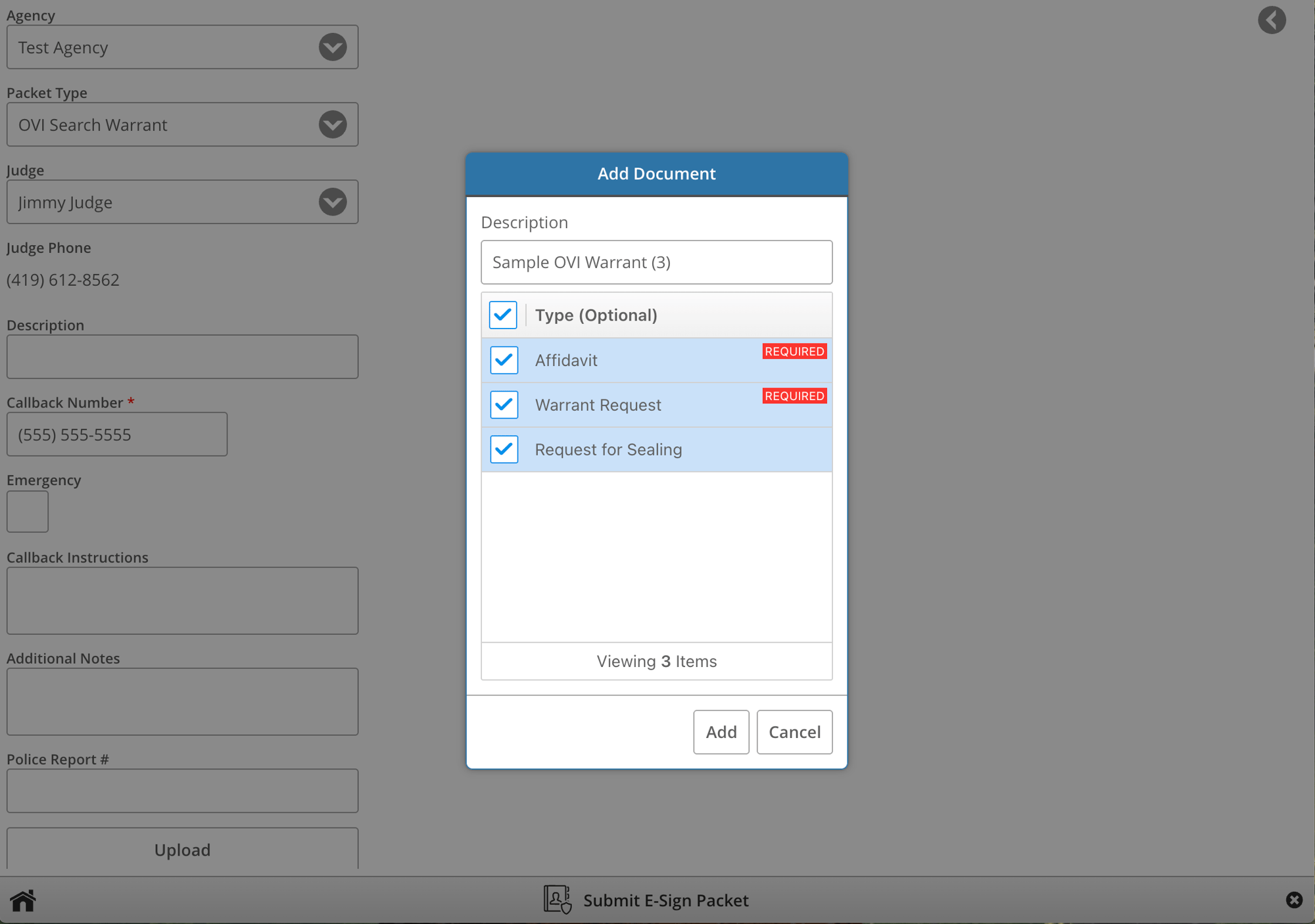
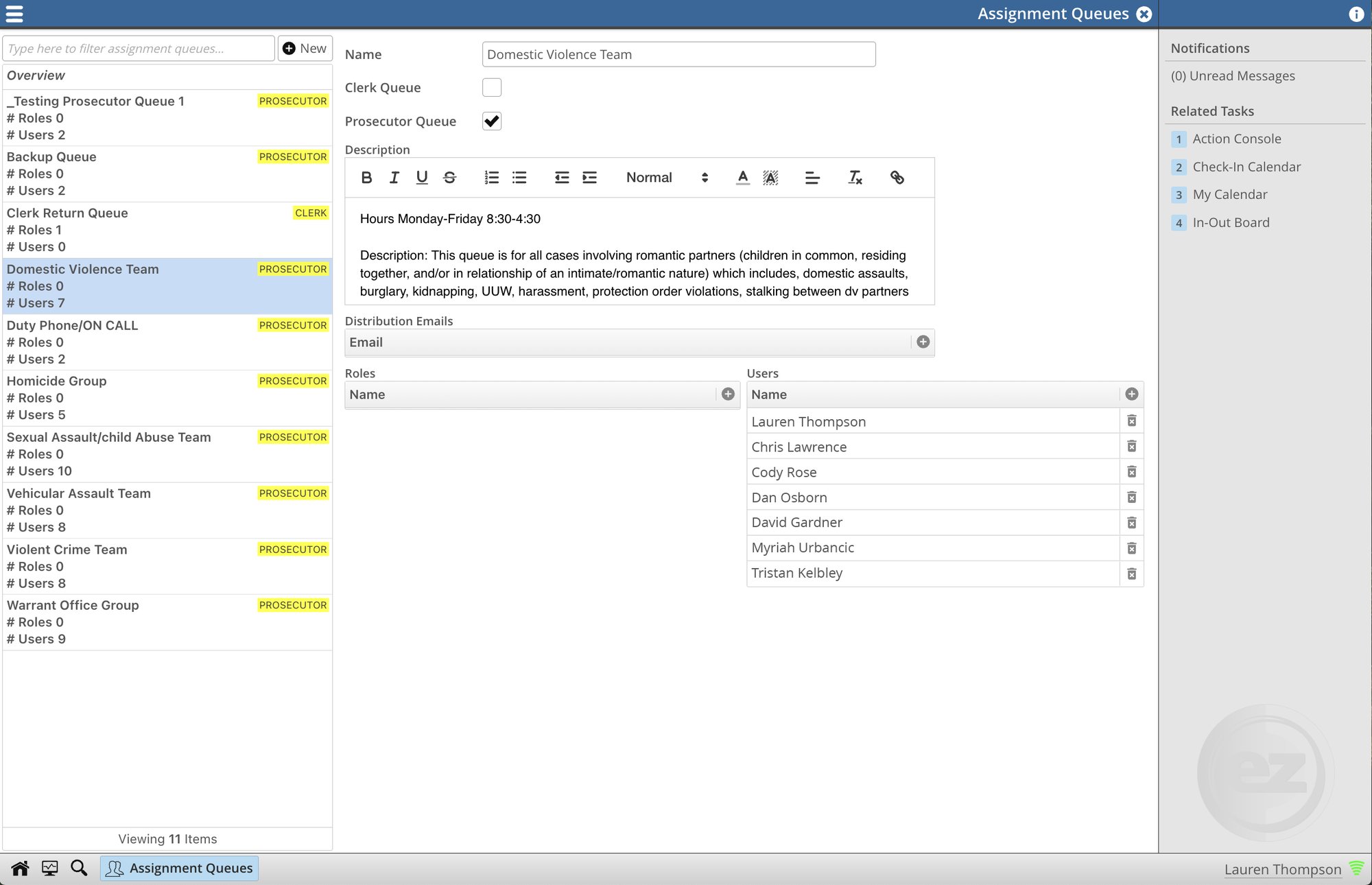
Prosecutor Queues
Prosecutor’s office reviewers can be grouped into queues based on roles or responsibilities, ensuring the right people see the right packets at the right time.
-
Rose-Based Queues
Create assignment queues with flexible user and role-based assignments, tailored to your office’s structure.
-
Smart Notifications:
Automatically notify available signers or distribution lists by email, reducing delays and bottlenecks.
-
Customizable Descriptions
Add clear queue descriptions so staff always understand the purpose and process at a glance.
-
Queue Information
Provide quick information to law enforcement in the portal about each queue and when they should be used.
Judges
Warrant streamlines the process by promptly notifying available judges when a warrant is ready for review. Judges receive customized notifications, ensuring they can respond swiftly from any location on any device. Within Warrant, Judges can quickly contact the officer to swear them in and electronically sign the packet. The requesting officer is notified once the process is complete, facilitating quick and efficient warrant execution.

Managing Judge Availability and Assignment
Judges can make themselves available to receive warrants with just a few clicks, enabling officers to choose from a drop-down list of available judges. Alternatively, the court can upload the schedule into the system, allowing judges to be automatically assigned based on that schedule.
If the on-call judge is unavailable, the system can automatically notify a backup judge. Judges can designate themselves as the backup or utilize a preconfigured schedule to ensure a seamless reassignment process.
Custom Notifications
Judges receive notifications of submitted warrants via text, email, and/or phone call, with notification types varying based on the warrant type, time of day, or if the warrant is marked as an emergency.
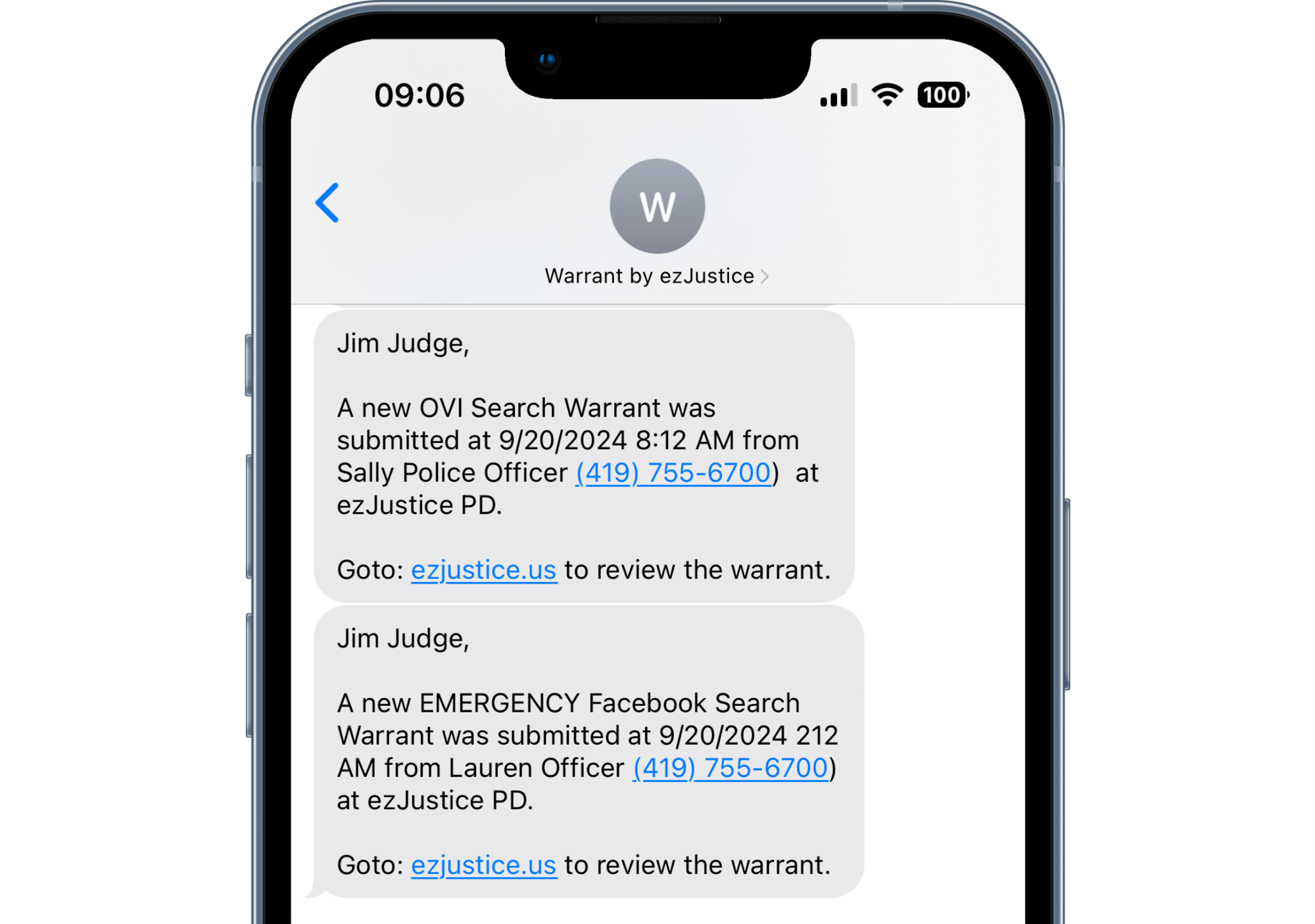
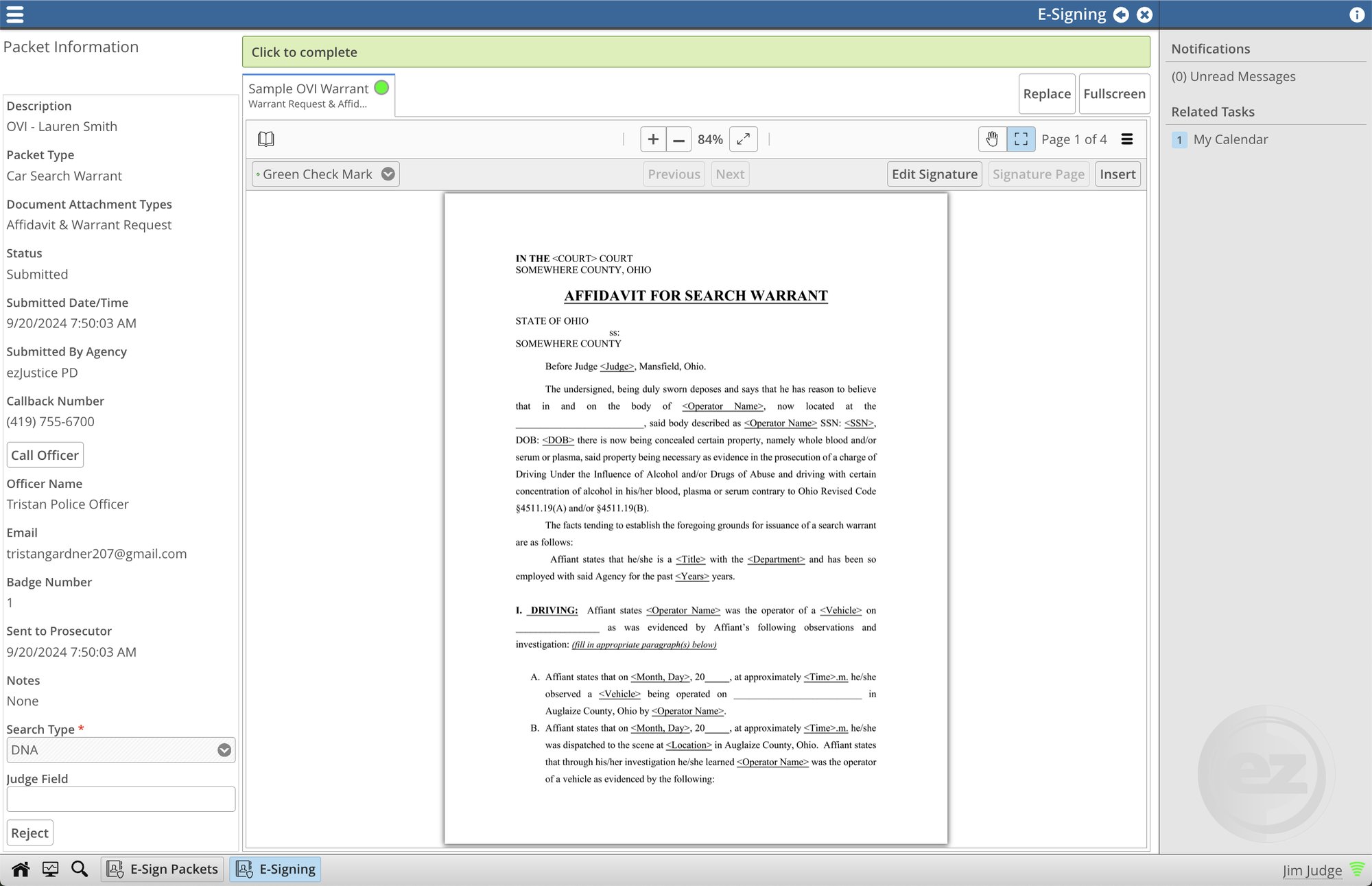
View Prosecutor/DA Approval
The judge can review the detailed records showing when the warrant was submitted and approved by the prosecutor or district attorney. This review process provides assurance that all required protocols were followed, verifying that the necessary approvals were obtained before proceeding.
Digital Signatures
Judges can apply their e-signature to all types of documents, including sealing entries and returns, from any device with an internet connection, including smartphones, tablets, or laptops.
This e-signature not only authenticates the document but also enhances security through digital verification. For added protection, a PIN code can be enabled as an extra layer of authentication each time a signature is applied to a packet, ensuring that only the authorized user can complete the signing process.
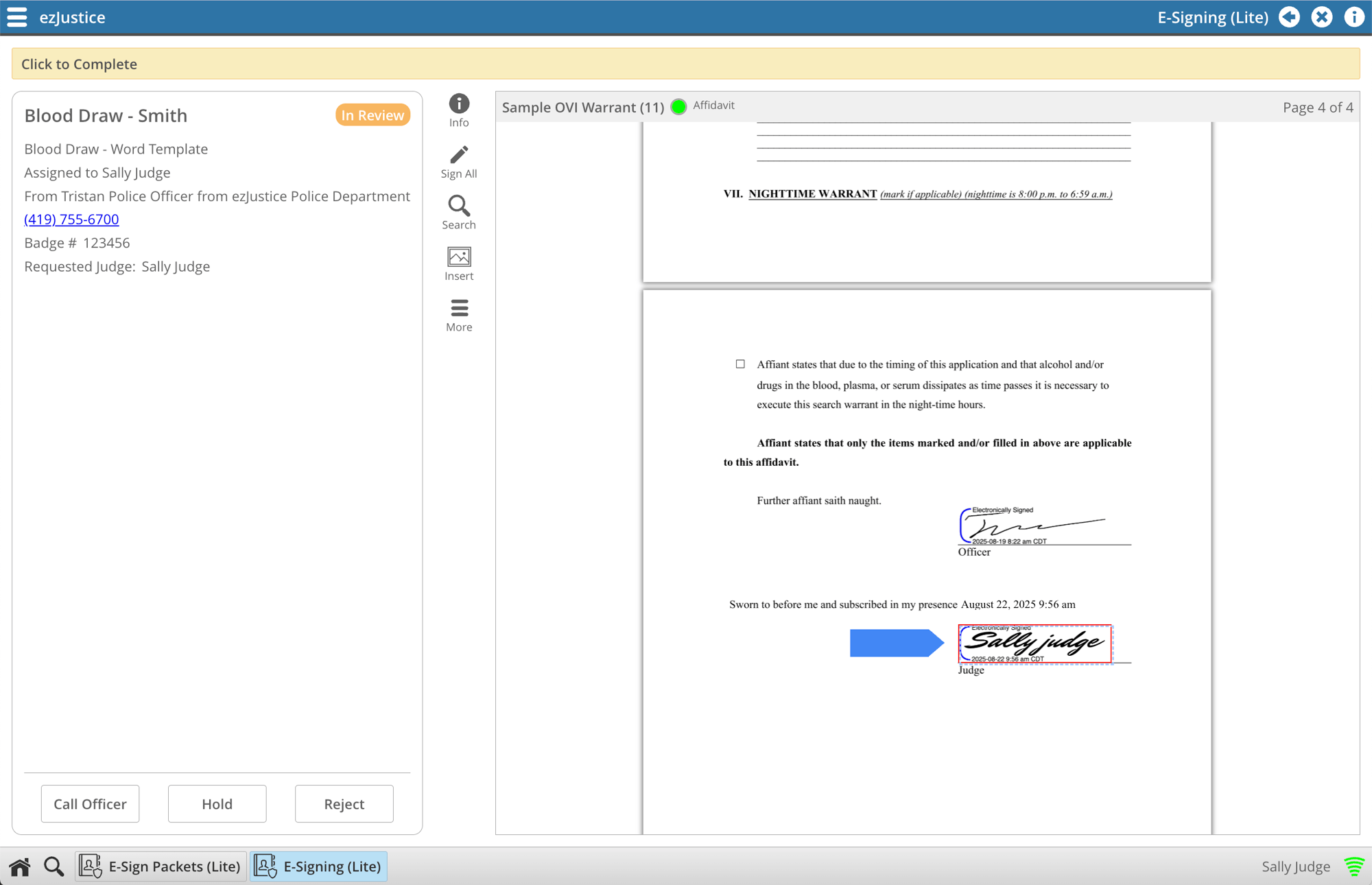
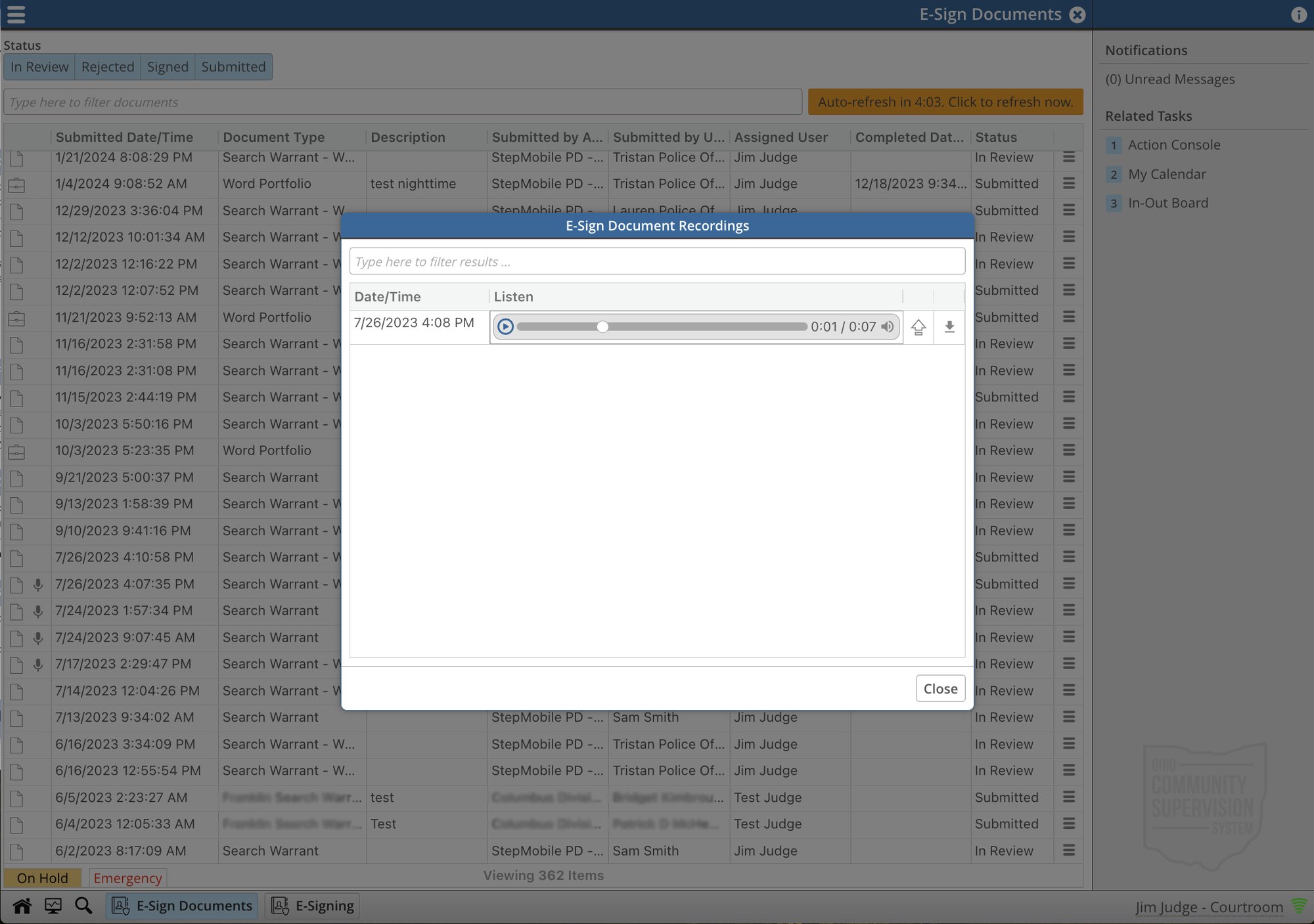
Swear-In Process
Judges have the option to swear in the officer through a recorded phone call directly from the system or use the officer’s phone number to place a non-recorded call. Audio from recorded calls is automatically attached to the warrant packet.
Mobile-Friendly App
Warrant’s newly updated mobile app makes reviewing and signing warrants faster and easier than ever. The redesigned interface is streamlined for any mobile device, giving judges and staff a simple, intuitive experience on the go.
-
Color-Coded Status Tags
Quickly see whether a packet is submitted, rejected, or signed.
-
At-a-Glance Packet Details
Judges can instantly view the warrant type and details of who submitted it, including the officer's name, department, badge number, and their callback number.
-
Fast, Secure E-Signing
With just a few taps, judges can review the packet and electronically sign the warrant in seconds.
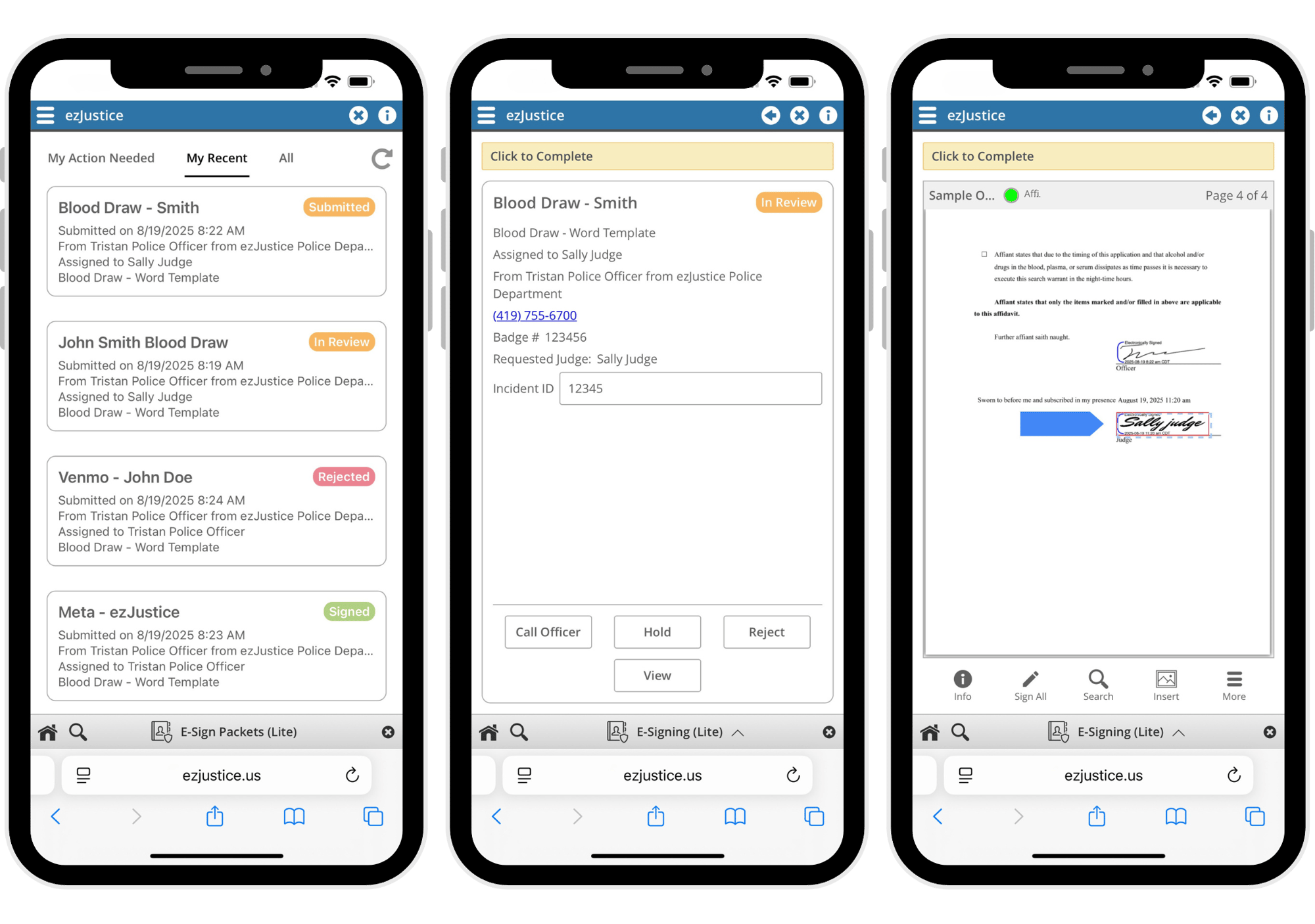
Additional Features
As dedicated software developers, we are constantly seeking opportunities to enhance our system. If you can envision it, we have the expertise to bring it to life, optimizing and elevating the warrant experience.
-
Expiration
Documents can be set to expire a certain number of days after the judge has signed, preventing users without permission from viewing the packet.
-
Stamps
Electronically apply custom stamps to documents, including:
- Telephonic oath statements
- Checkboxes
- Images
- File stamps
*Permissions for individual stamps can be customized based on user roles.
-
Inject Data Automatically
When a document is signed, the template can be configured to automatically include details such as:
- Date and time of signature
- Printed name of the signer
- Addresses
- Badge number
- Phone numbers
- Plus: any other information unique to the signer or the signing time.
Clerk's Office
Warrant streamlines the submission of returns to the clerk's office with a fully electronic workflow. Clerks can either review and process submissions directly through the Warrant portal or access a secure email link to download the documents. To ensure prompt and efficient handling, courts often use dedicated email addresses for sealed and unsealed warrants, ensuring that the appropriate staff receive and process the returns quickly.
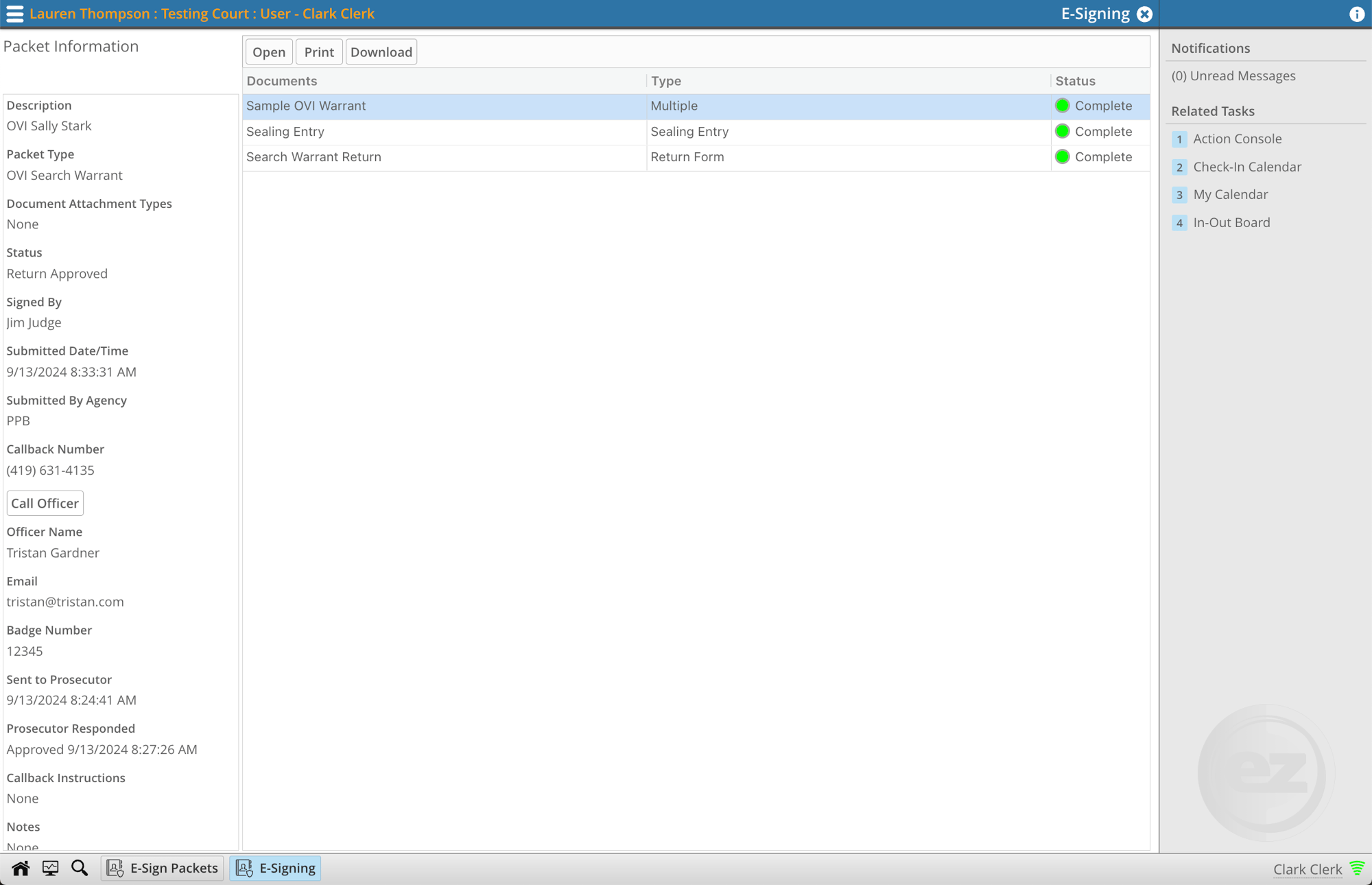
Returns
Officers can upload their return documents to the search warrant packet and apply their digital signature. They can then send the return to the judge for an electronic signature or directly to the clerk's office for processing.
Clerks can access the Warrant application through the portal to approve or reject the submission. Alternatively, an email containing a link to the document can be sent to a designated email address for downloading and processing.
Clerk Queues
Multiple queues can be defined to handle sealed or unsealed warrant packets to ensure the correct staff in the clerk's office receives the warrant packet.
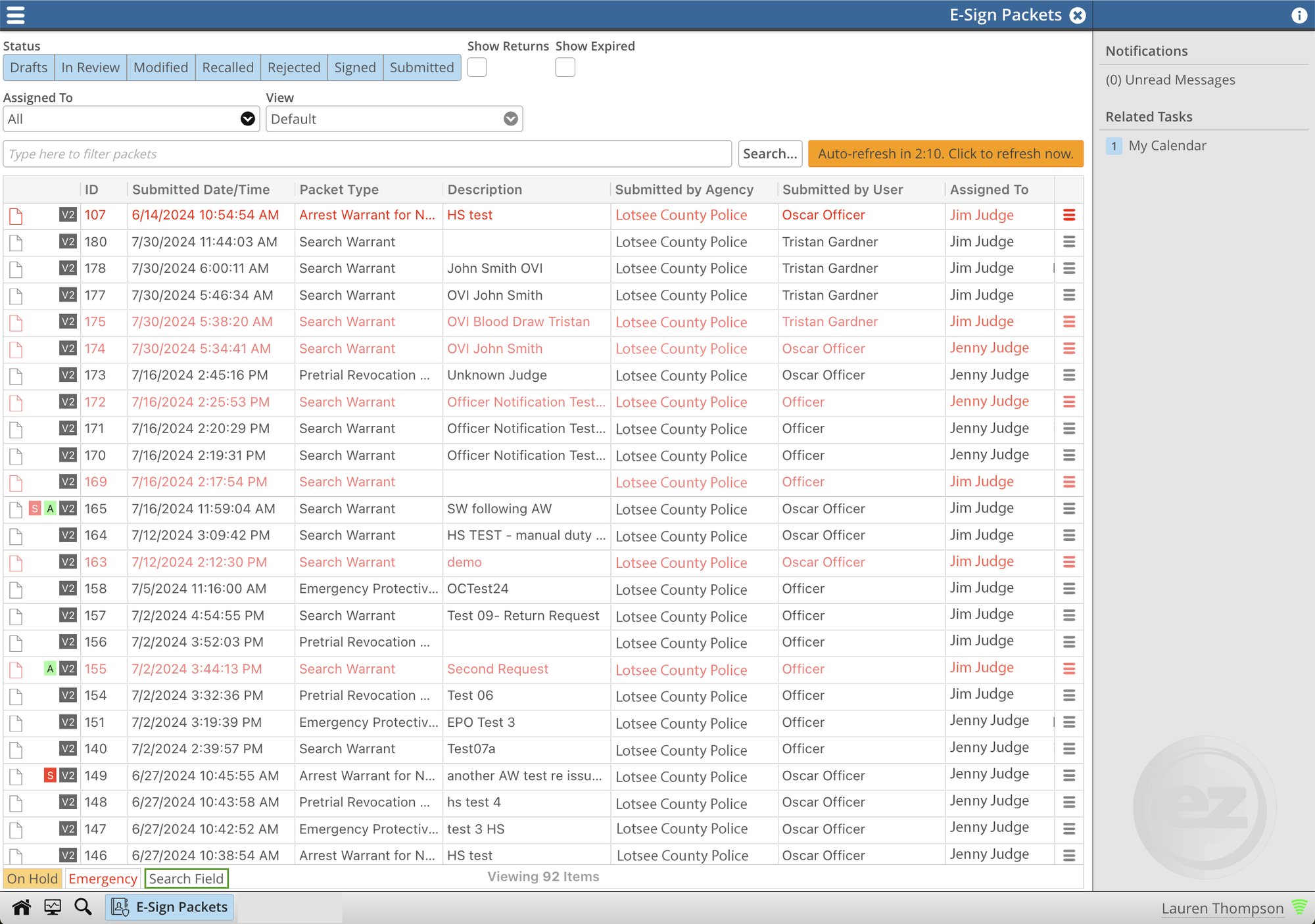
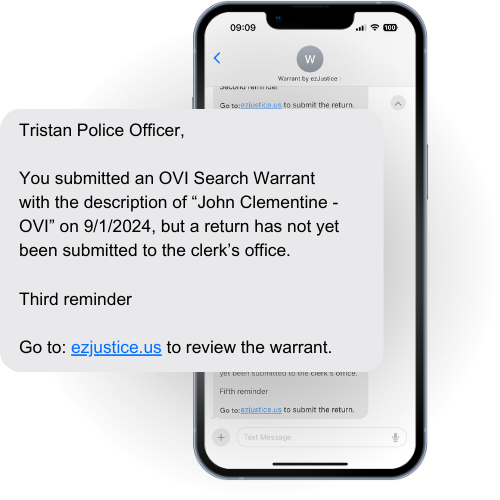
Completion Reminders for Officers
Persistent reminders can be set to automatically notify officers when a return is still required for designated packets. These timely prompts help ensure that every packet progresses through the entire process to completion.
System Configuration & Customization
Warrant is built for exceptional flexibility, enabling courts to tailor the system to their unique processes and requirements. From incorporating optional reviews by prosecutors or district Attorneys to customizing notification preferences for judges and clerks, the platform adapts to each court’s workflow.
Configurable options include user roles, access levels, and document management procedures—ensuring that courts can streamline and enhance their warrant process while remaining fully aligned with their specific legal protocols.
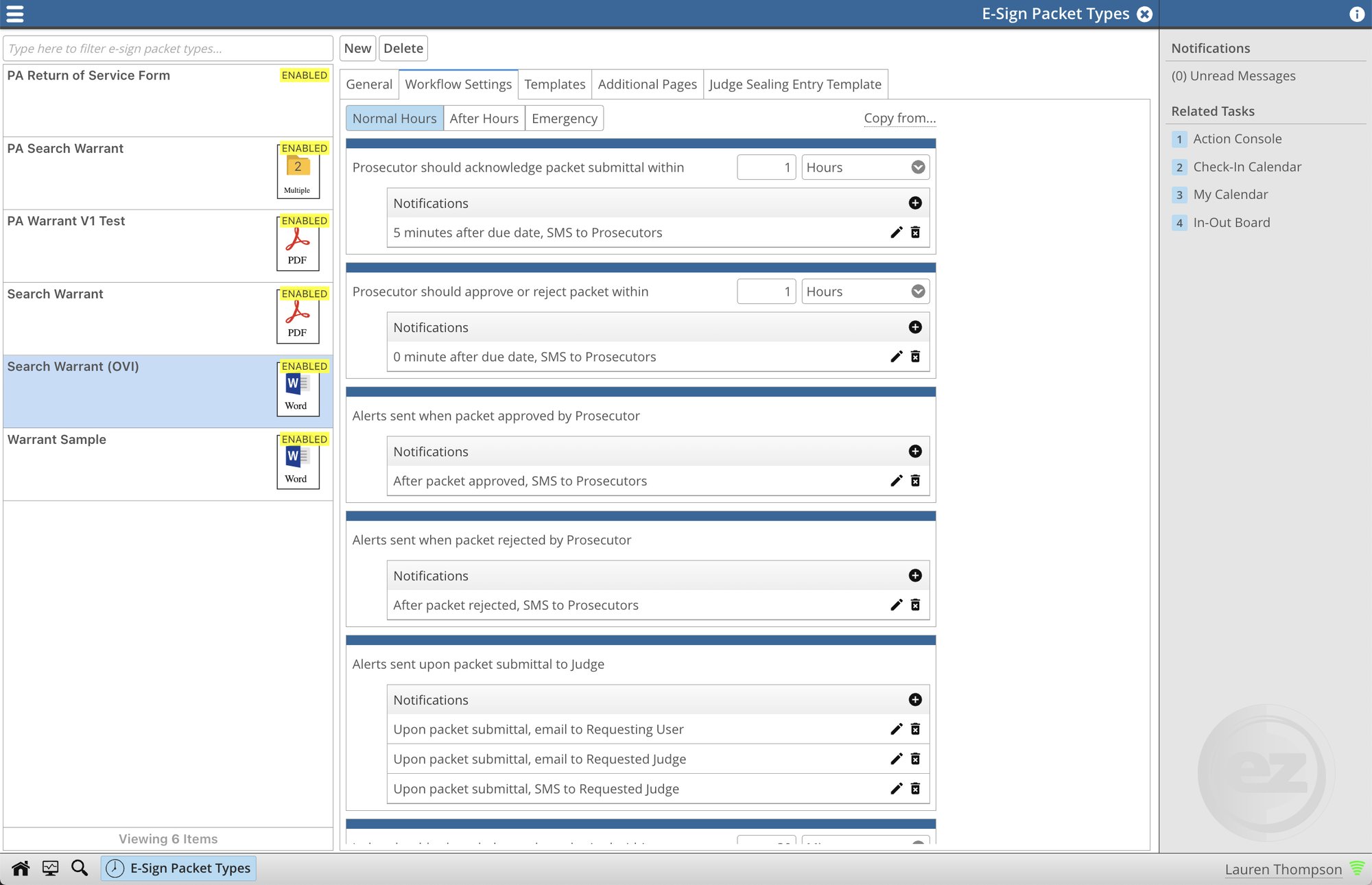
Customizable Notifications Per Warrant Type
Notification Workflows can be fully customized for each type of warrant packet, with configurations that adapt to the time of day and emergency status. Notifications can be sent by text, call, and/or email, and can include key details from the submission.
-
Example Notification Workflow
Scenario: An officer needs an after-hours OVI Blood draw, requiring the warrant to be signed and served within 3 hours.
- Once submitted, the Judge receives an immediate text notification:
- “Officer Tristan from ezJustice PD submitted an emergency OVI Blood Draw at 11:00 PM on 1/5/2024. Contact the Officer at (419)-755-6700.”
- The Judge will receive a phone call if the warrant is not acknowledged within 5 minutes.
- “The OVI Blood Draw submitted at 11:00 PM on 1/5/2024 by Officer Tristan has not yet been reviewed.”
- If no acknowledgment is received after 10 minutes, a backup judge is notified.
- “Backup Judge: An emergency OVI Blood Draw was submitted to Judge Jim at 11:00 PM on 1/5/2024 by Officer Tristan and has not been acknowledged.”
- Once the document is approved or rejected, the officer is notified by email:
- “The OVI Warrant submitted at 11:00 PM on 1/5/2024 has been signed and is available for download.”
- Once submitted, the Judge receives an immediate text notification:
Define the Court's Warrant Process
We understand that each court has its unique process. Therefore, our system is fully adaptable to meet your court's specific needs, language, and procedures.
-
Customizable Document Types
Various warrant types can be fully customized, with built-in safeguards to ensure the comprehensive collection of all required documents for each case.
-
Customizable Warrant Routing
Routing workflows can be customized for each type of warrant packet to determine the specific submission and approval processes.
- Specify whether packets require approval from the prosecutor/DA or if it can be sent directly to the judge.
- Choose the appropriate group of judges for each warrant type. For example, geolocation warrants may be assigned exclusively to common pleas judges.
- Determine if an Inventory Return is necessary and whether it should be submitted to the judge first or directly to the clerk’s office.
-
Custom Fields
Define the fields necessary to capture all the necessary information for the warrant and specify which roles are authorized to modify each field.
Examples:
-
Incident ID: Editable only by law enforcement before the judge's approval.
-
Search Type: (Car, Social, Email, House, etc.) Required and only modifiable by judges.
-
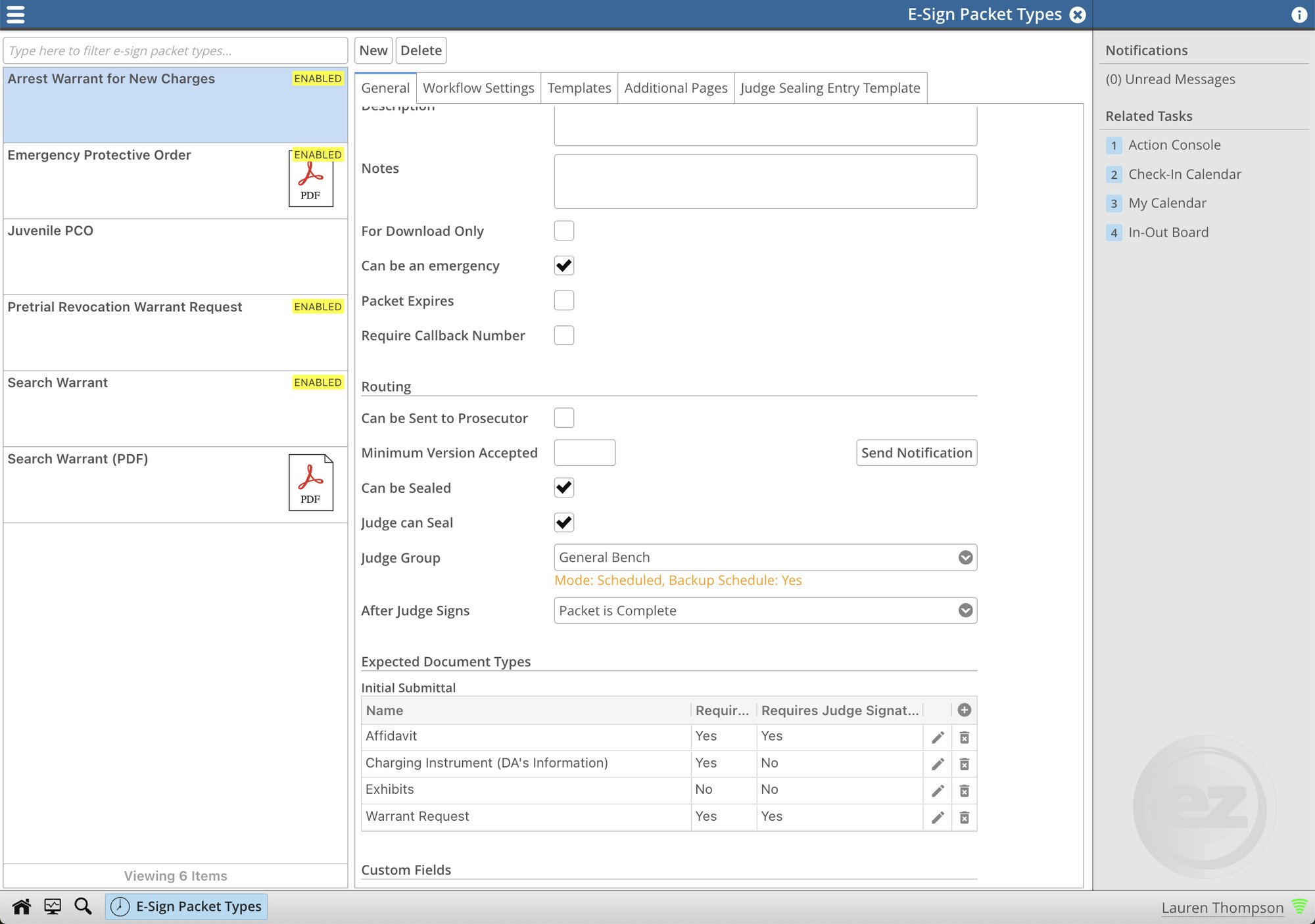

System Security
We prioritized security and accessibility in the design of Warrant, implementing robust measures across the platform to safeguard sensitive documents and data. Every aspect of the system is built with security in mind, ensuring a reliable and protected environment for users.
-
System Hosting
Warrant is hosted on Amazon Web Services Government Cloud (AWS GovCloud), known for its secure and scalable infrastructure designed for handling sensitive data and controlled unclassified information (CUI). On-premises hosting options are also available.
-
Role-Based Signature Fields
Signature fields in the warrant templates are configured to restrict signing access to designated user roles, ensuring that only specific roles can sign specific fields. This setup enhances security by preventing unauthorized signatures and maintaining the integrity of the signing process.
-
Role-Based Access Control
RBAC strengthens security and operational efficiency by assigning specific permissions based on user roles. This ensures that only authorized individuals can access or modify sensitive information. For instance, law enforcement officers can submit and track warrant requests, department administrators can manage user roles without approving warrants, and judges can review and make decisions on requests. By clearly delineating responsibilities, RBAC not only streamlines the warrant process but also prevents unauthorized access, upholds user privacy, and provides a comprehensive audit trail. This approach ensures compliance with agency standards while enhancing workflow efficiency.
The Best Part?
$260 Per Month/Court
Warrant is licensed by the court, not by law enforcement agencies.
- Includes up to four Judges
- Each additional Judge is $65 per month.
- Unlimited Law Enforcement Agencies and Users
- Unlimited Prosecutors and District Attorneys
- Unlimited document signatures
- Preloaded court-customized warrant templates
- Law enforcement access to all Warrant courts in the state
- Custom Notification Workflows (text messages, phone calls, and emails)
- On-site, virtual, written, and/or video training
- US-based (Ohio) customer support
(419)-755-6700


